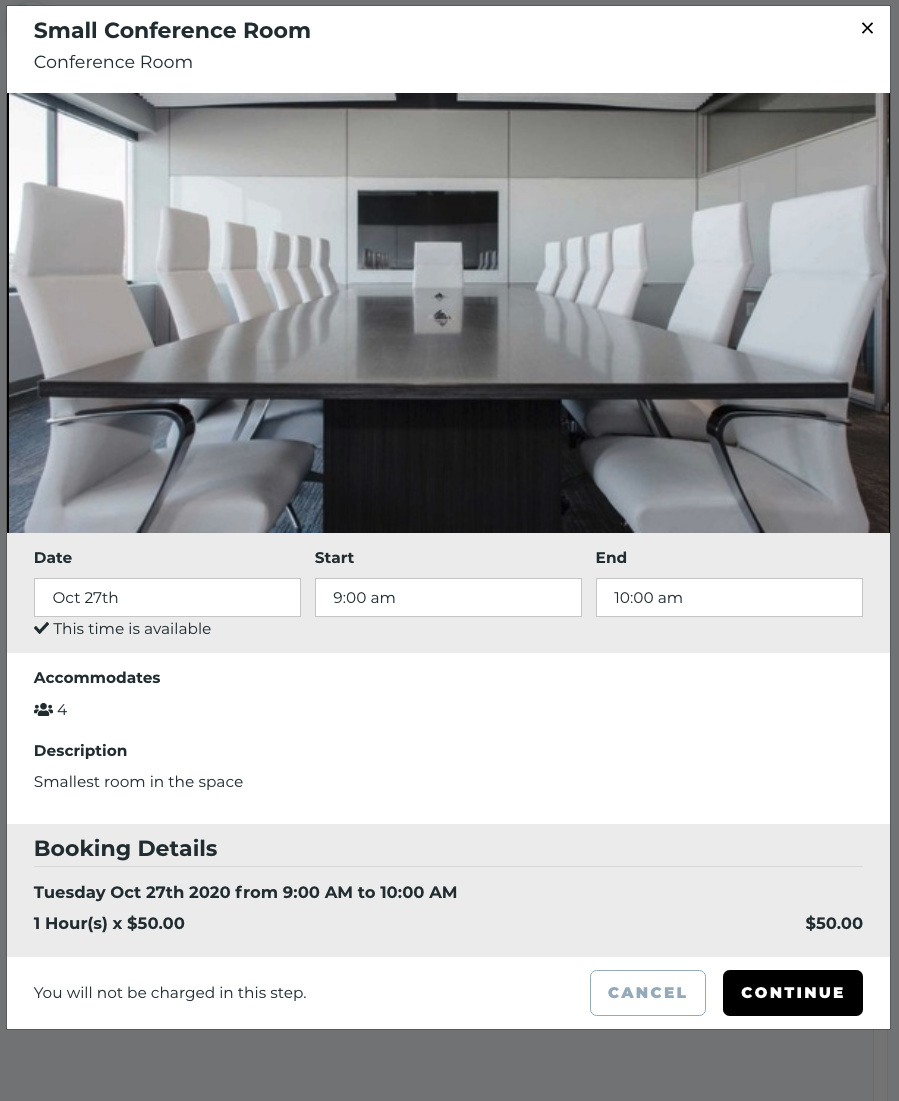Your pipeline of coworking members and flex space tenants is your bread and butter. But the ability to rent your space to outside groups in your community is one of the best ways to add revenue streams, broaden your reach, and attract new members to your coworking space.
External bookings is a feature of Coworks that allows you to make specific rooms and assets available to book for guests who aren’t members of your flex coworking space.
Attract local groups to your coworking space
Market your conference rooms, meeting areas and other resources to groups that need space for in person events. Those groups can include:
- Interest-based meetups, such as photographers, book clubs, singles, technical groups, LGBTQ, political organizers, language-speaking, and more.
- Professionals that want to offer in-person events like workshops and lunch and learns. These include executive coaches, real estate agents, mortgage lenders, politicians, or local business owners.
- Companies that want to host offsite meetings or workshops with internal employees.
- Companies that want to host meetings with customers or business partners.
That's just a start! So many local organizations can use your coworking space. Be sure to create content that promotes specific uses, and share any unique use cases on social media.
Meanwhile, the ability to offer a simple way for external groups to book your space is critical. Otherwise, the work falls on the shoulders of your community manager, and can easily result in double booking, missed payments, and an unpleasant experience all around.
The good news? Coworks makes it easy to offer external bookings.
Here’s how it works.
Create your externally available inventory.
Before you allow guests to book your conference rooms, you need to go through the campus setup process.
First, you'll need to set up your campus preferences:
- Hours of operation: These are in your campus preferences and indicate when those rooms are available to book. You can set them by editing your campus.
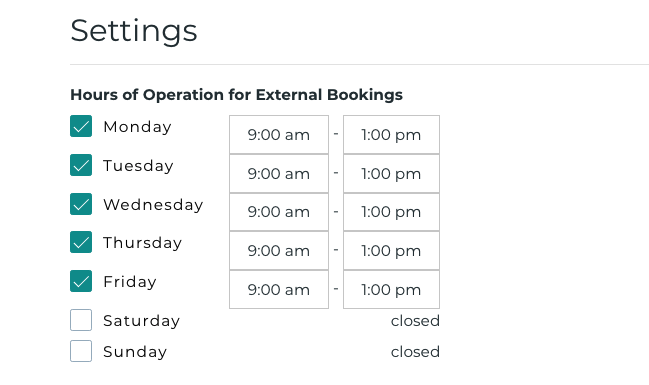
- Campus address and phone: This will be shown to the guest in their booking email so they know where the space is located. You can also set that in the campus form by editing your campus.
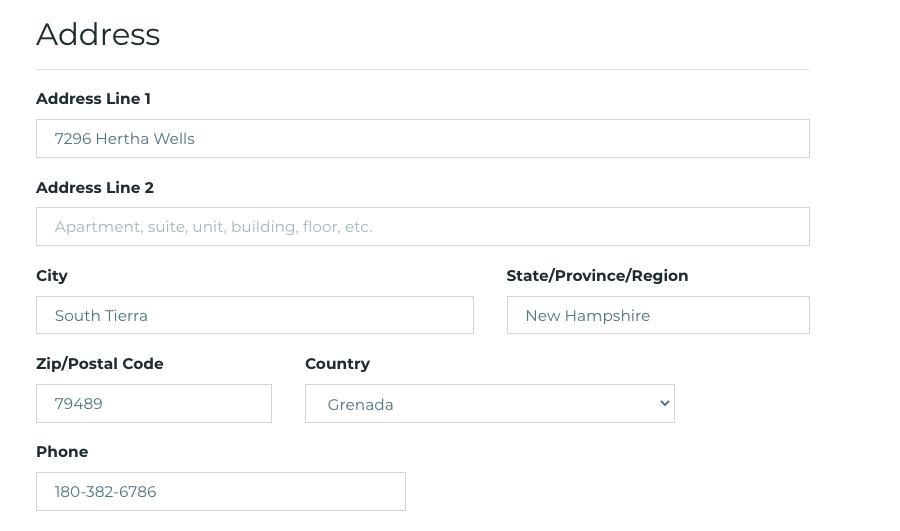
Here's an example of a confirmation email a guest will receive (with a primary branding color of black).
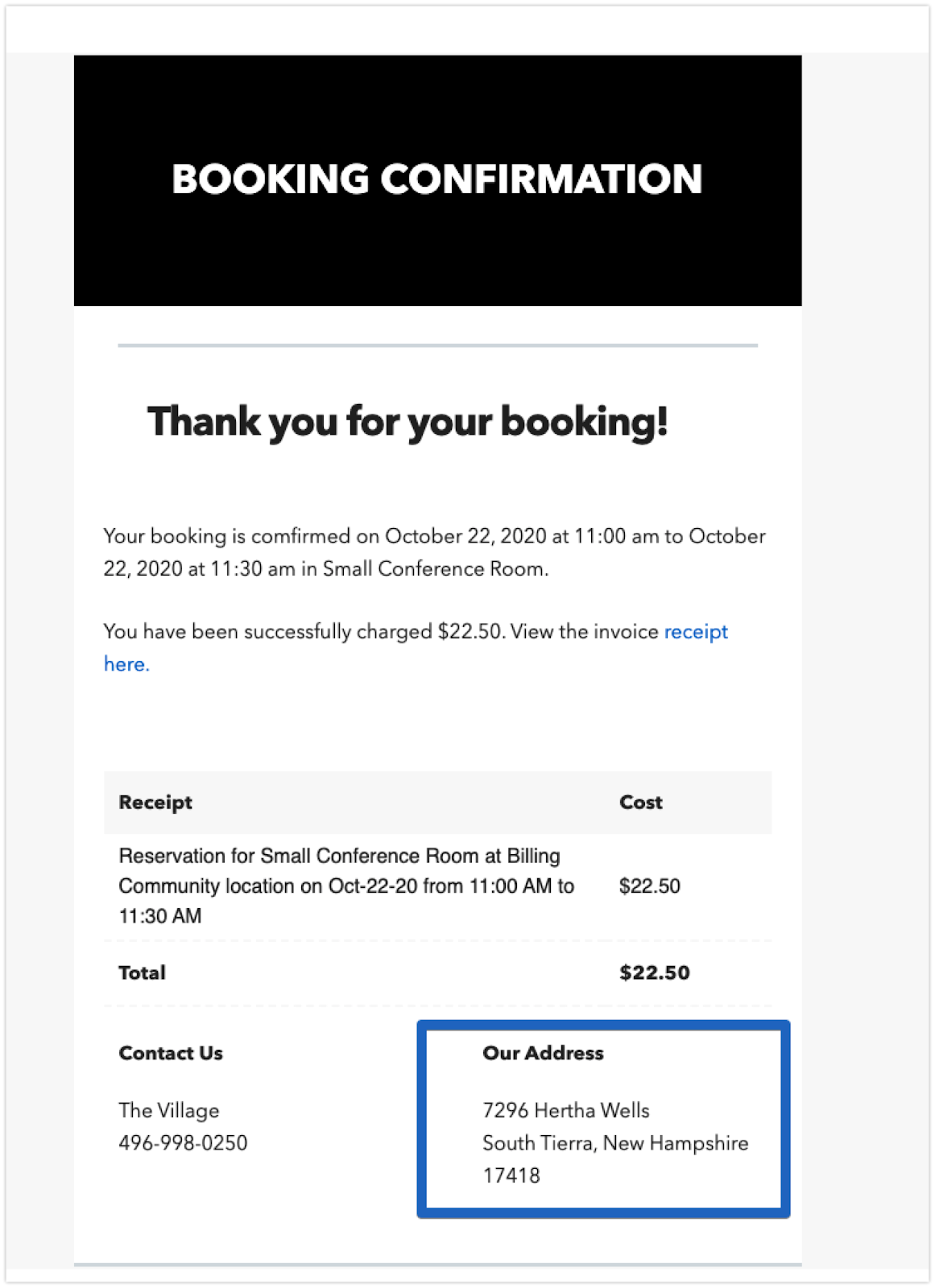
- Reply-to email address: This is the email address that will receive the email communication from the guests if they reply to the confirmation emails. We use the sales email field as the reply-to. If this is not filled out, Coworks will send the email to the admin of your community.
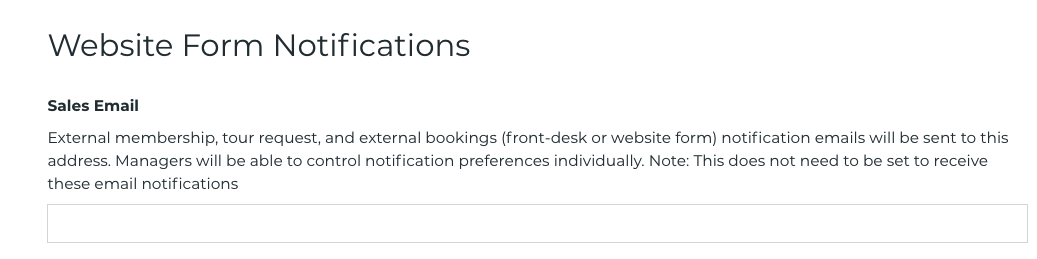
- Manager notifications: By default, all your staff will receive dashboard and email notifications for external bookings. You can turn off notifications for receiving emails for external bookings by going to your preferences.

- Terms of Service: Since money is being exchanged, we want to make sure guests explicitly agree to your terms of service. If you would like that legal coverage, please update your terms of service in your community's legal settings.
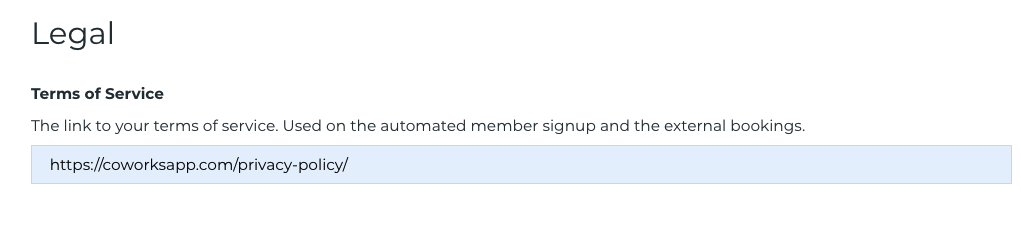
Room Setup
Now that you've determined when your rooms are available, you will need to decide which rooms are available to book:
- Go to your rooms and find one (for example, a conference room) you want to make public. Edit the room and change the toggle to "Open to guests." You will also need to indicate an hourly rate for that room.
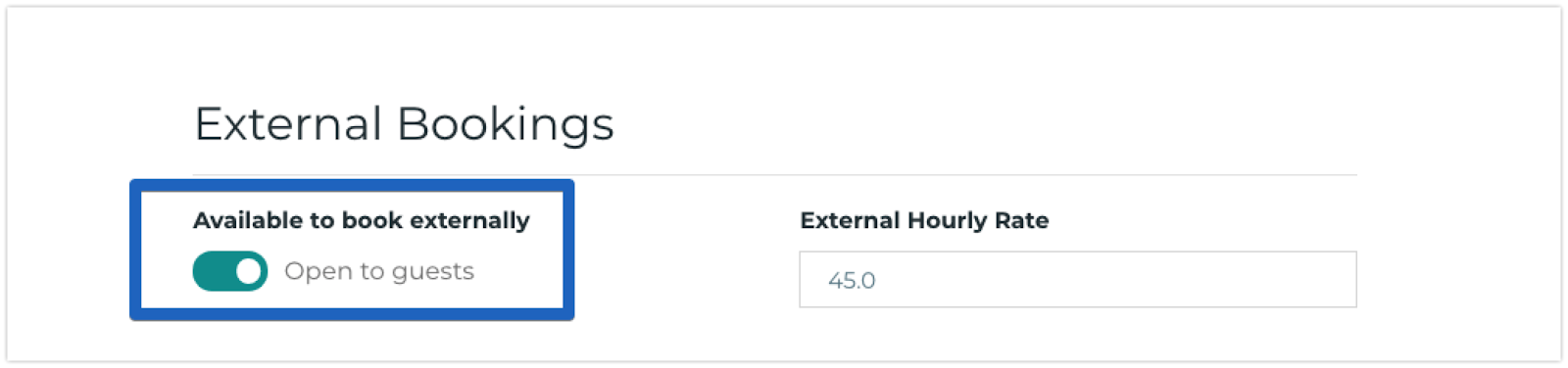
Once you've made a room available, you will see it is available by the indicator on the card.

How to get to your External Bookings Room List
Once you've set up your campus and your rooms, head to your website forms page. Find your external bookings link among the other forms provided by Coworks.

Now you should see that room listed publicly!
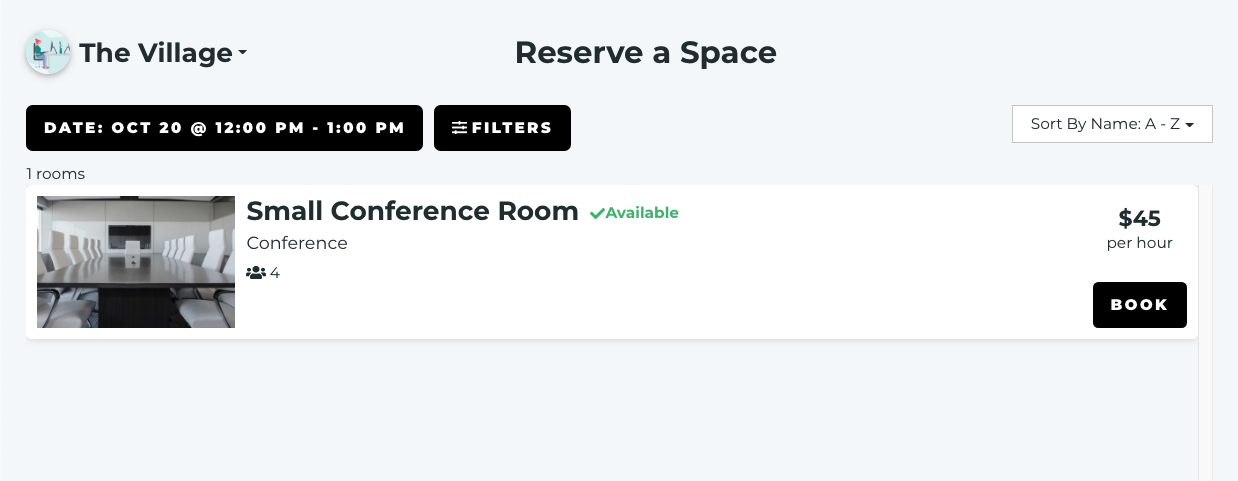
Get started offering your coworking space to external groups!
Once you configure your rooms, prices, terms, and forms, external groups and guests will be able to book your space right from your web site!